Railway Empire 2 | Update 1.3
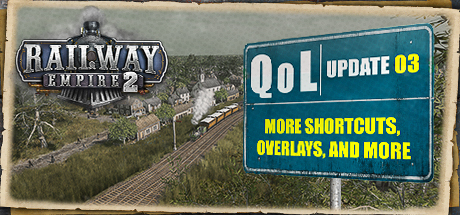
Tycoons!
We have just delivered Railway Empire 2’s Update 1.3 to Steam, Xbox Game Pass across console and PC Game Pass for PC, Epic Games Store, PlayStation 4|5, Xbox Series X|S, and Xbox One consoles (supported through Smart Delivery).
This update includes the addition of several new shortcuts, an option to hide the UI, and trains now bypassing stations if they didn’t plan to stop at them and the bypass track isn’t too long.
Please find the full changelog below.
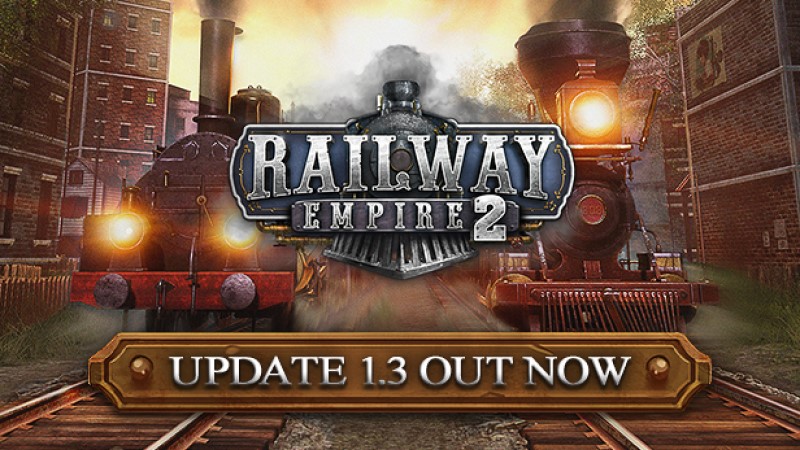
Quality of Life Additions
Added: More custom shortcuts
Multiple new keyboard shortcuts have been added to the game. The shortcut can be viewed and customized in the Key Bindings menu: Options -> Controls -> Keyboard Layout
- Construct New Rail Line: Z
Open the “Create New Rail Line” panel. - Demolish: ENTF
Opens the demolish panel. - Global Confirm: RETURN
Affects all modal dialogs, as well as in track building. - Cycle Rail Lines + : PgUp
In the World View: Cycle through the trainlines to the right - Cycle Rail Lines – : PgDn
In the World View: Cycle through the trainlines to the left - Adjust rail height + : POS_1
During rail building, while hovering over a rail point, increase the height of the track. - Adjust rail height – : END
During rail building, while hovering over a rail point, decrease the height of the track. - Rotate Building + : I
In building mode, rotates the building to the right. - Rotate Building – : O
In building mode, rotates the building to the left. - Tilt Camera + : Y
Tilts the camera upwards. - Tilt Camera – : X
Tilts the camera downwards. - Open Task List Screen: F2
Opens the Task List Screen. - Open Company Screen: F3
Opens the Company Screen. - Open Research Screen: F4
Opens the Research Screen. - Open Engine Shed Screen: F5
Opens the Engine Shed Screen. - Open Personnel Screen: F6
Opens the Personnel Screen. - Open Multiplayer Screen: F7
Opens the Multiplayer Screen. - Open Rail Lines List: J
Opens the list of all rail lines to the left information interface. - Open City List: K
Opens the list of all cities to the left information interface. - Open Flow of Good: L
Opens the flow of goods display to the left information interface. - Open Additional Overlays: Ö
Opens the additional overlays to the left information interface.
Added: New option “Align Railpoints to terrain”, where track construction will follow the incline of the terrain rather than cutting straight through every hill and across every drop
The “Align Railpoints to terrain” option has been added to the Gameplay options menu. If set to “on”, when placing a “Track Point” on a planned track segment which deviates from the terrain’s height, the “Track Points” height is set to the terrain’s height.
Added: Trains avoid stations now if they do not plan to stop at that station and if there is a quick way around
Then train logic and behavior has been changed. If trains do not plan to stop at a city train station, they will now try to use an alternative track to bypass the city train station. The alternative track must not be too long, or they will fall back to drive through the train station.
Added: New “Track utilization” overlay
The “Track utilization” checkbox has been added to the “Additional Overlay” menu (This menu can be accessed by pressing on the “i” icon in the top left corner of the screen). When this option is turned on, tracks will now be given a colour based on their train usage: from white (low usage) to dark red (high usage).
Added: New Highlights for tunnels, bridges, and gridirons in track construction
While being in “Track Construction” mode, certain track parts are now coloured differently to allow for a better distinction between them. Gridirons are now coloured in an orange & white dashed line, Tunnels in a purple & white dashed line, and Bridges in a blue & white dashed line.
Added: New “Connected citizens” metric to company overview
The “Connected Citizens” information has been added to the “Company” menu. The number of citizens connected by the player will now be displayed there.
Added: New “Number of businesses” metric to “Flow of goods”
The “Number of businesses” information has been added to the “Flow of Goods” menu. When selecting a resource, the total number of businesses located on the map is displayed there.
Added: New Option to hide rail line information window while a train is focused
While having a train selected, a new “Retract” button is now available to hide the UI. The button is located below the “Delete Rail Line” button.
Added: New “Apply to all” button to maintenance post window
The “Transfer to All” button has been added to the “Maintenance Post” menu. The button behaves the same as the “Transfer to All” button from the Maintenance depot. When clicking this button, the current settings of the selected building are applied to all other buildings of the same type.
Added: Path of goods through warehouses to “Flow of goods”
When selecting resources in the “Flow of Goods” menu, the overlay now also shows the path of goods through warehouses.
Added: New ”Number of citizens” metric to city list
When selecting “Cities” in the “City List” menu, the number of “Citizens” is now displayed below each city name.
Added: Last camera position in ”Ride along” mode is now saved
The last camera position used during a “Ride Along” is now saved when leaving and reentering this mode.
Added: After adding a new station building, the buildings information window will open so that the player can make adjustments to the new building
After building a new extension at a train station through the “Construction Extension” menu, the newly created building’s overlay is now immediately displayed.
Added: New ”Switch between cities” arrow buttons in the city information window
When selecting an owned city, arrow icons to switch between player owned cities are now displayed in the city overlay next to the its name.
Added: New arrows showcasing connections between rail line stops when constructing/viewing a rail line
While creating or editing a new rail line, the connections between train stations are now additionally indicated with arrows pointing between the different connections.
Added: New Option to adjust volume of locomotive sounds
The “Trains” sound slider has been added to the Sound Options menu. The sound volume of trains can now be separately adjusted via this menu.
Added: Currently selected train is now highlighted in Rail Lines overview
When selecting a train, the corresponding train in the “Rail Lines” menu will now be highlighted with an arrow pointer.
Added: New Warning in rail line information window if prioritized goods couldn’t be transported (automatic loading)
A new warning has been added if a rail line is unable to transport prioritized goods. When hovering over the exclamation mark, a detailed message with the reason why the prioritized good can’t be transported is now displayed.
Added: New Warning in the rail line information window if goods couldn’t be loaded (manual loading)
A new warning has been added if a rail line is unable to load prioritized goods. When hovering over the exclamation mark, a detailed message with the reason why the prioritized good can’t be loaded is now displayed. Example: “Unable to load prioritized good. Unable to load [resource] in [train station]: No demand for this good”.
Added: Increased character limit while naming train lines to 69
Further adjustments
The maximum engine speed of several locomotive engines has been adjusted.
Maximum engine speed for Inyo, Mountain and Texas increased.
Maximum engine speed for Forquenot, T16, P8, and Bay AA_I decreased.
Reduced speed when using the “ride along” feature
The game speed in the “Ride Along” feature has been adjusted to give a better viewing experience while following the train.
Various smaller improvements on wagons, like reduced initial dirt, missing lights, colors, etc.
Several visual improvements have been made to train wagons. Adding visual effects like lights, improvements to colors and objects, fixed “level of details” with some wagon types, and reduced dirtiness / dirt levels on a new train are a few of the additions.
Reduced water consumption of waiting trains
Waiting trains now consume less water when they are stationary. This means they need fewer stops at the “Supply Tower”.
Fixes
Fixed an issue where the research for speed bonus was also applied to all future locomotives of other decades, instead of only engines of the same decade. This fix only applies to new save games.
Fixed a graphical glitch in the “Manual Loading” interface where it looked like you could unload goods in cities that don’t have demand for that good.
Fixed an issue with manual signals where trains didn’t detect the next viable stop correctly.
Fixed an issue where the Refrigerator car was always unlocked on Europe map.
Fixed some issues where goods sometimes weren’t properly transported via warehouses.
Fixed an issue with task generation where the player had to connect too many cities to the network.
Fixed an issue where automatically built factories were positioned in front of train stations, blocking future track construction.
[Controller] Fixed an issue where players were unable to confirm track priority.
Fixed some text-alignment issues within the Arabic localization.
[Journey to the East] Fixed an issue where, in some eras wrong luxury wagons were displayed.
[Journey to the East] Fixed an issue where Seasonal Snow was not available on the Balkans map.
[Journey to the East] Fixed an issue where luxury passengers weren’t loading and unloading properly.